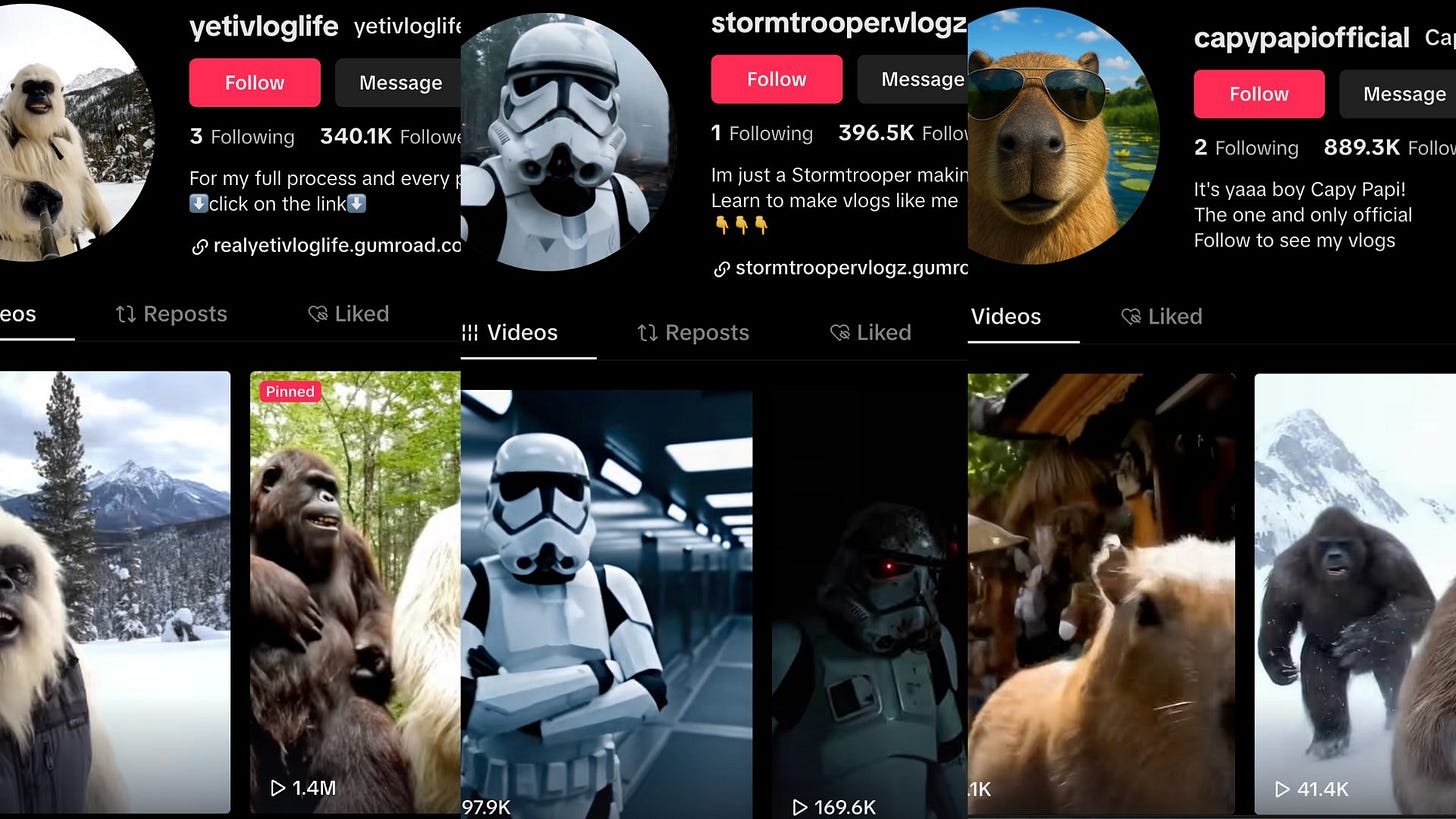[[{“value”:”
Hey AI Breakers 👋 Have you seen the new trend on TikTok where Bigfoot and Stormtrooper vlog pages are getting millions of views?
They’re made using Google Veo 3, one of the most powerful video-generation tools out there. In this guide, we’ll teach you exactly how to create these viral videos using Google Veo 3 — even if it’s not available in your country yet.
It’s a huge opportunity to get ahead of the curve and build your brand before this tool becomes mainstream.
Let’s start!
🌟 The Goal
By the end of this, you’ll be able to:
-
Write viral-ready prompts for Google Veo 3
-
Create recurring characters with cinematic consistency
-
Build your own short-form content machine (without burning out)
-
Monetize your weirdest ideas (yes, even a talking raccoon with a GoPro)
🔹 Getting Started with Google Veo 3
Sign Up for Google Labs Access
Go to labs.google and click on Create with Flow. Then sign in and upgrade.
Choose a Plan
Pick a subscription. The Ultra Plan is recommended for higher output. It gives you 12.500 credits per month, although AI Pro is enough (1k credits per month) to get started with limited access to Veo 3 and Veo 3 Fast.
Note: You have a 1 month Free Trial in the AI Pro plan which is good to get started. So you will spend 0 to test this out.
Understand Credits
-
Each generation costs 100 credits
-
You can purchase more (5,000 credits = $50)
-
Videos are short-form (8 seconds), so plan your shots
-
Veo 3 Fast just released and it is 20 credits per generation, but just slightly lower quality, great for starting!
Open the Veo Interface
Once you’re in, click “Create Project” to begin.
Paste Your Prompt
Use a detailed, structured prompt. Be visual and specific. (We’ll cover this more below)
Hit Generate
Veo will process your video in about 30 to 90 seconds depending on queue and quality.
💡 Pro Tips and Setup Tricks
-
Explore the dashboard and browse example videos to get a feel for Veo’s strengths in cinematic AI generation
-
Veo 3 is more expensive than Veo 2, but the realism jump makes it worth it, and using Veo 3 Fast can be worth it for most people, as it uses significantly less credits.
-
Use ChatGPT-4 to brainstorm wild ideas like:
“Bigfoot meal-prepping trout, darts, and energy drinks in a snowstorm” -
Organize your projects in Google Drive or Dropbox using a folder system like:
AI Projects → BigfootBoyz → Episode 01 → Assets / Prompts / Voiceover Notes -
Use ChatGPT as your creative sidekick. Type:
“Make this into a Google Veo 3 Prompt” and it will help structure your idea into a usable format
🎟️ MODULE 2: Accessing Veo 3 If It’s Not Available in Your Country
Google Veo 3 isn’t available everywhere yet. You can check the current list of supported countries here: Google Veo 3 Available Countries
“}]] Read More in The AI Break